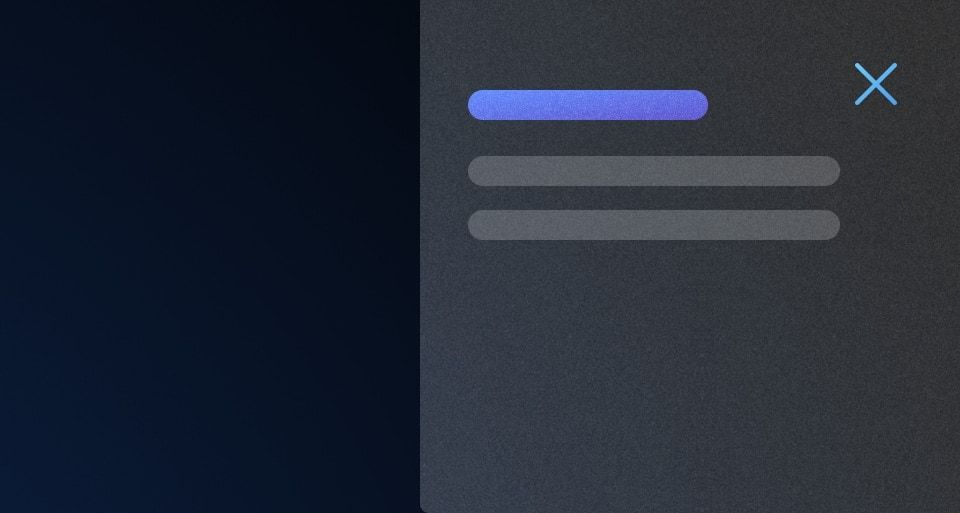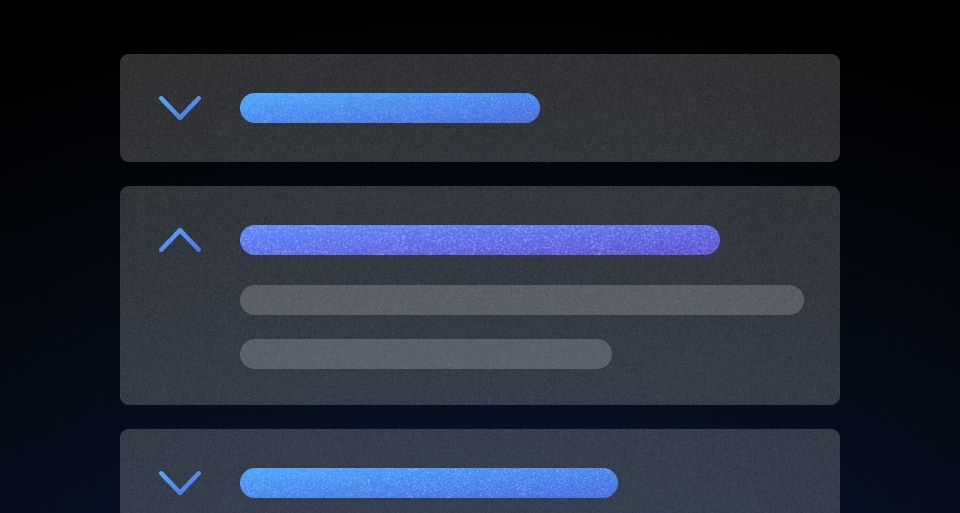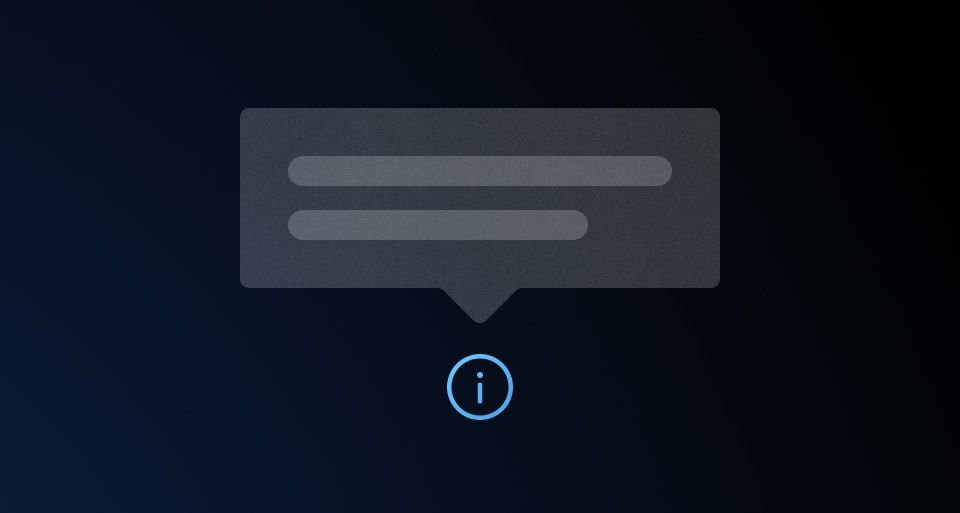The Reveal is used to show and hide additional details and content not critical to the main flow.
Usage
When to use
- To hide additional information until it is relevant to users.
When not to use
- To hide information critical to the user’s task.
- To contain complex or advanced content.
Toggle text
- Ensure that the text clearly describes the content that will be revealed when the toggle is triggered.
- Keep the text short, clear, and concise. Avoid long sentences.
- Use action-oriented language, when possible, to convey that there is additional content to be shown, e.g., “Show more options”.
Don’t use vague or unrelated text to describe the content.
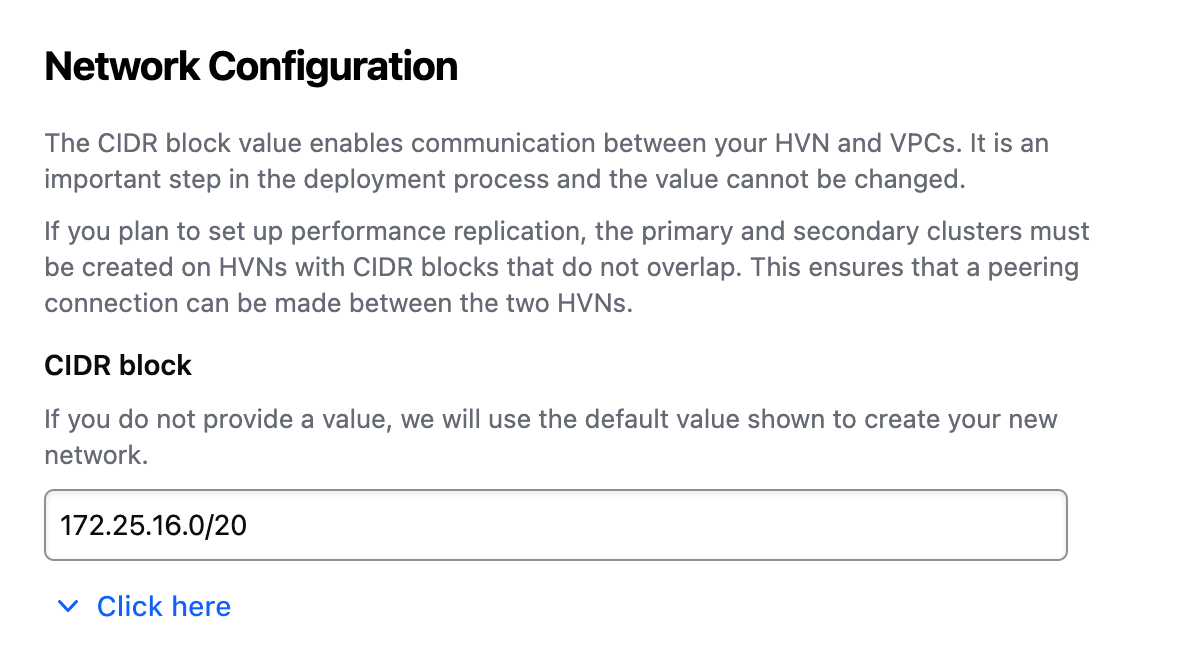
Use meaningful text that relates to the content inside.
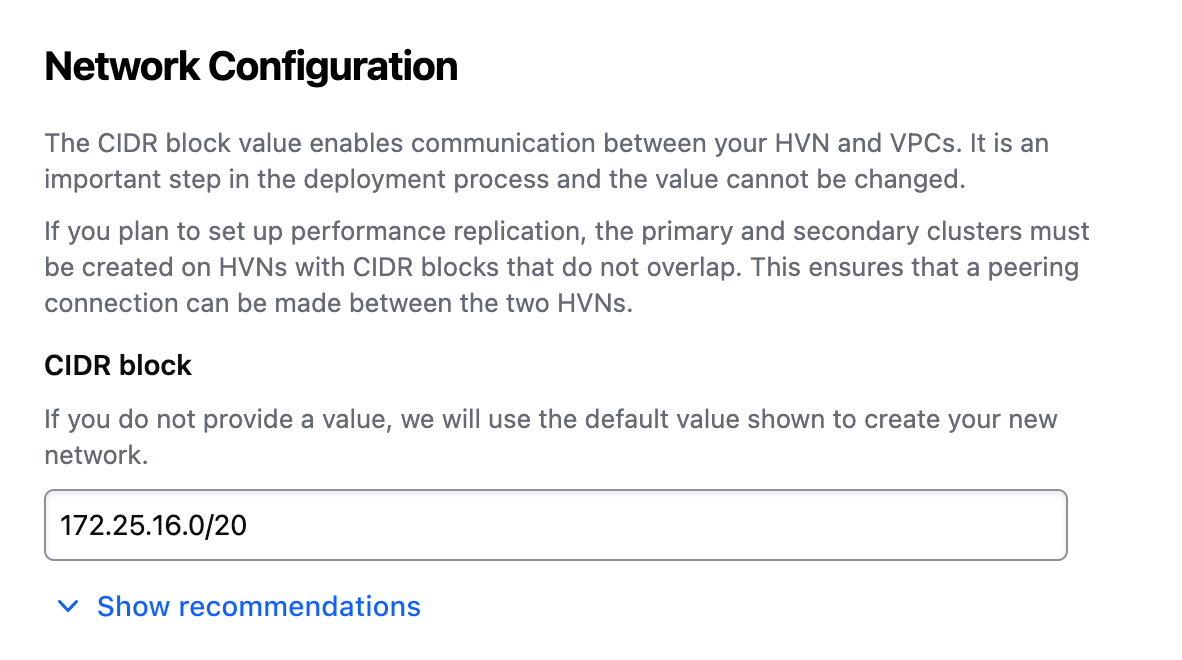
Content type
The Reveal component should be used for hiding and showing simple content. For complex content and advanced functionality, consider using an Accordion.
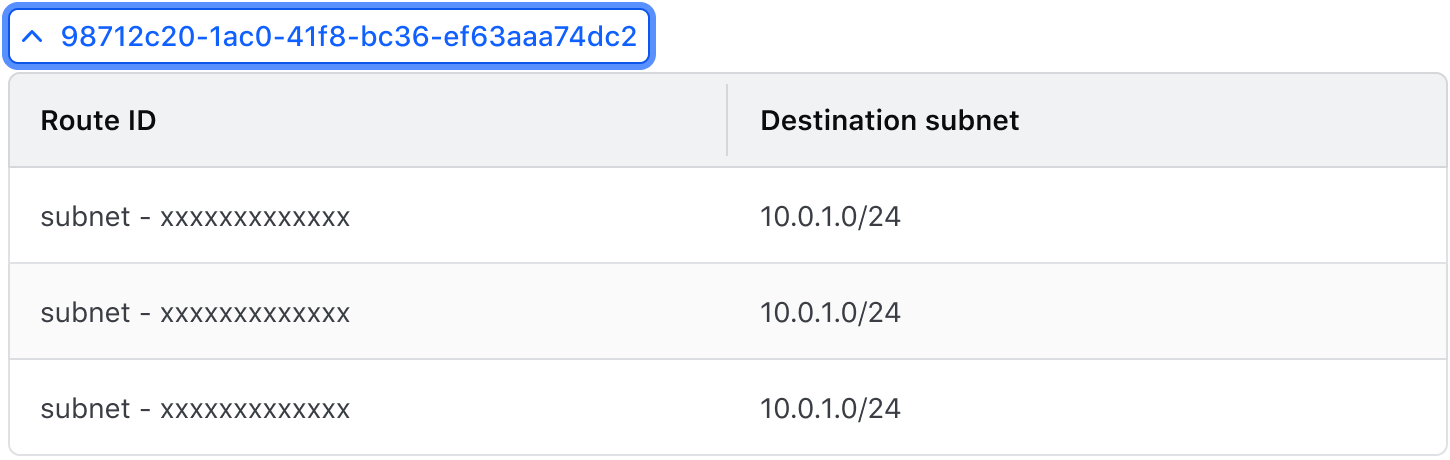
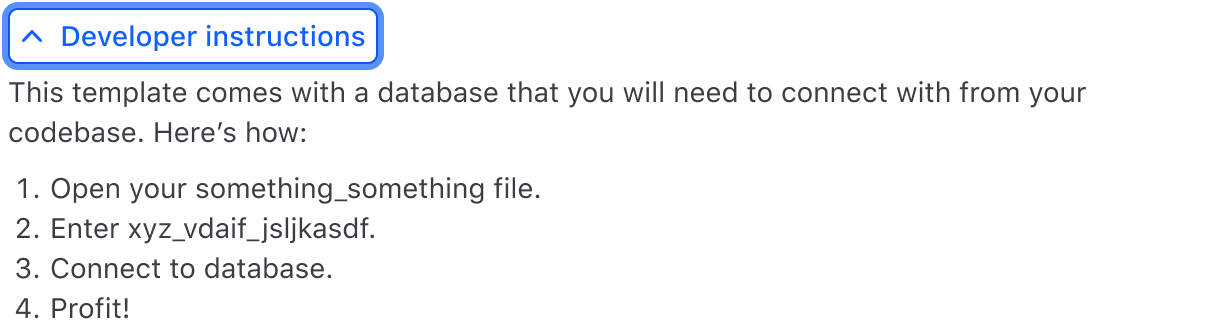
Spacing
- When using the Reveal to contain information related to a single element within a group or section, we recommend leaving 8px between the Reveal and the element it relates to.
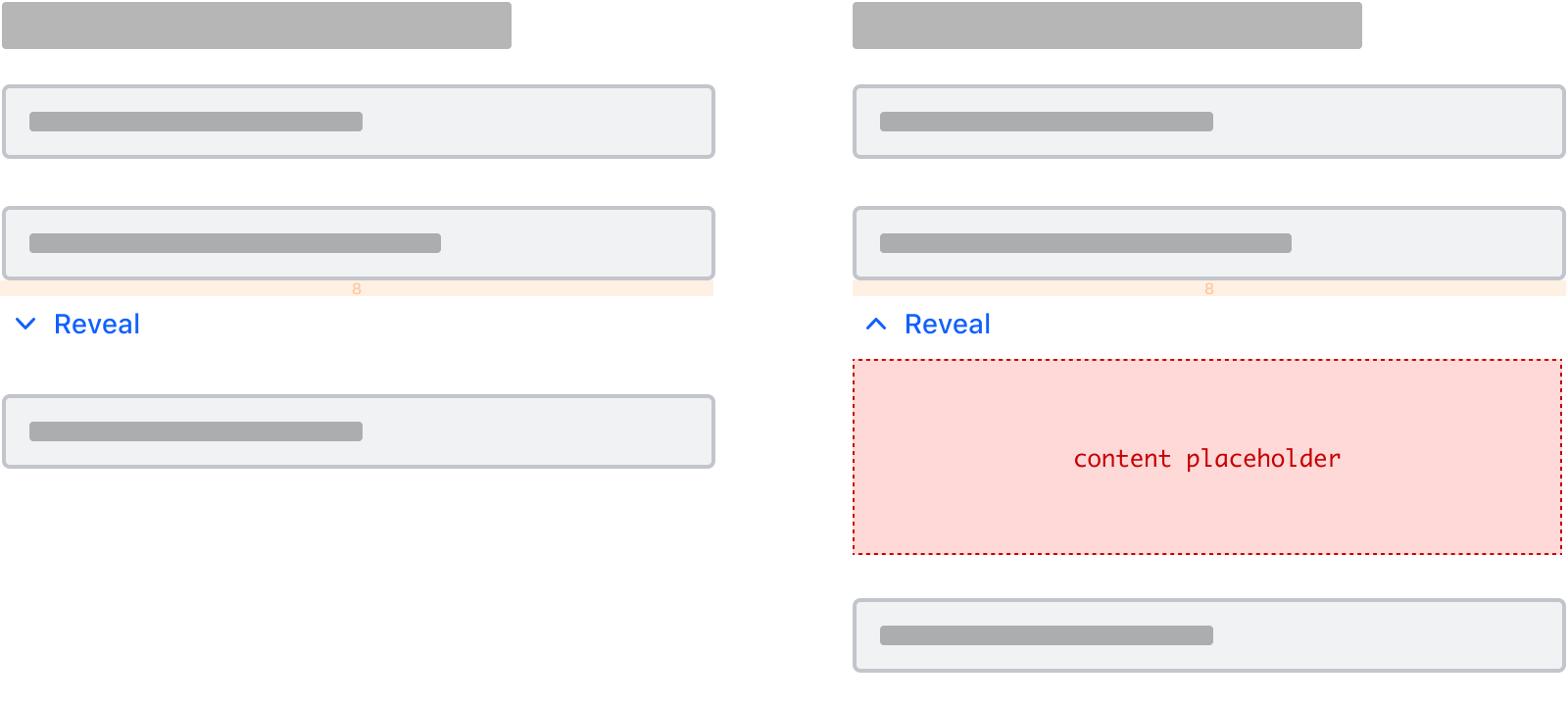
- When used to show and hide information not directly associated with a single element but an entire section or group, we recommend leaving 24px between the Reveal and the section it relates to.
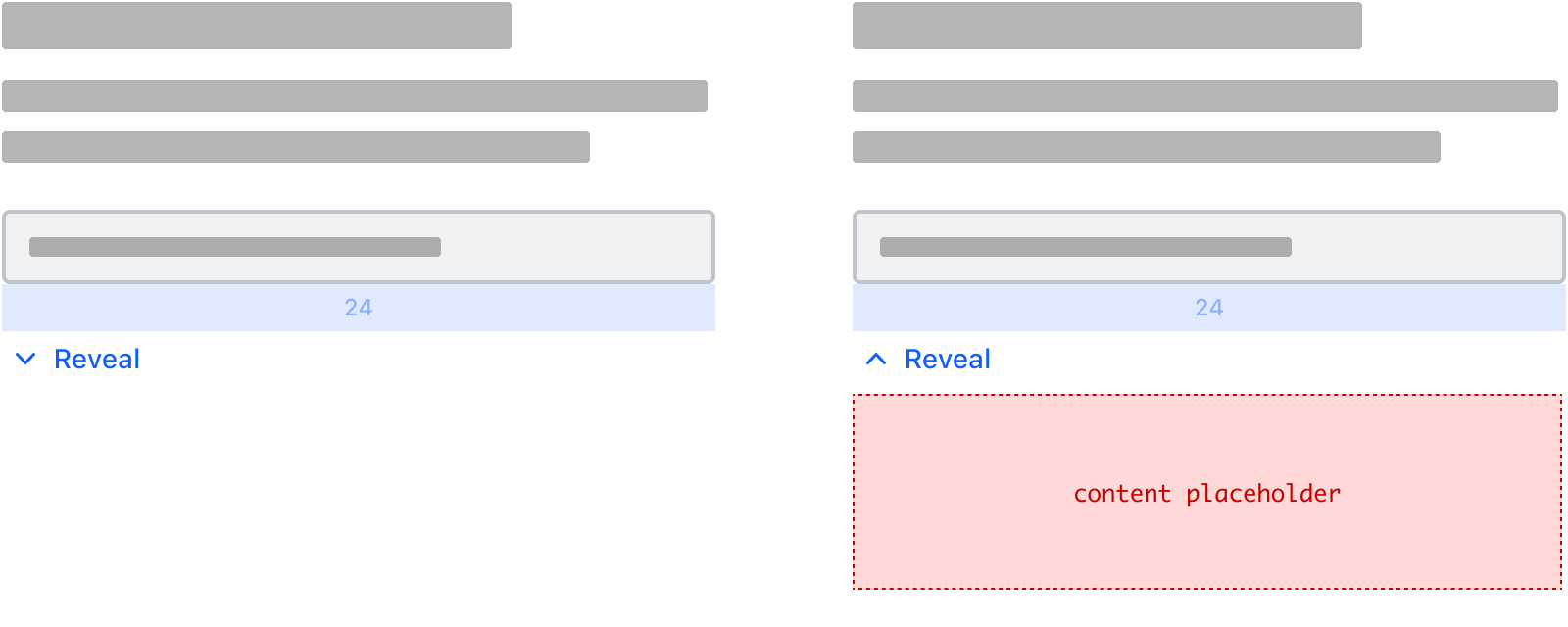
- If you need to adjust the spacing, always ensure it is slightly tighter compared to the spacing between other elements and components in the group, section, or page.
How to use this component
The Reveal component renders a button that triggers the display of additional content. The additional content can consist of either plain text or HTML and can include interactive elements such as links.
<Hds::Reveal @text="Toggle me">
Additional content
</Hds::Reveal>
textWhenOpen
You can display different text on the toggle button when the Reveal is open.
<Hds::Reveal @text="Open me" @textWhenOpen="Close me">
Additional content
</Hds::Reveal>
isOpen
Set isOpen to true to display the content on page load instead of initially hiding it.
<Hds::Reveal @text="Toggle me" @isOpen={{true}}>
Additional content
</Hds::Reveal>
Component API
Reveal
text
string
textWhenOpen
string
isOpen
boolean
- false (default)
…attributes
...attributes.
Anatomy

| Element | Usage |
|---|---|
| Toggle | Required |
| Text | Required |
| Content | Required |
States
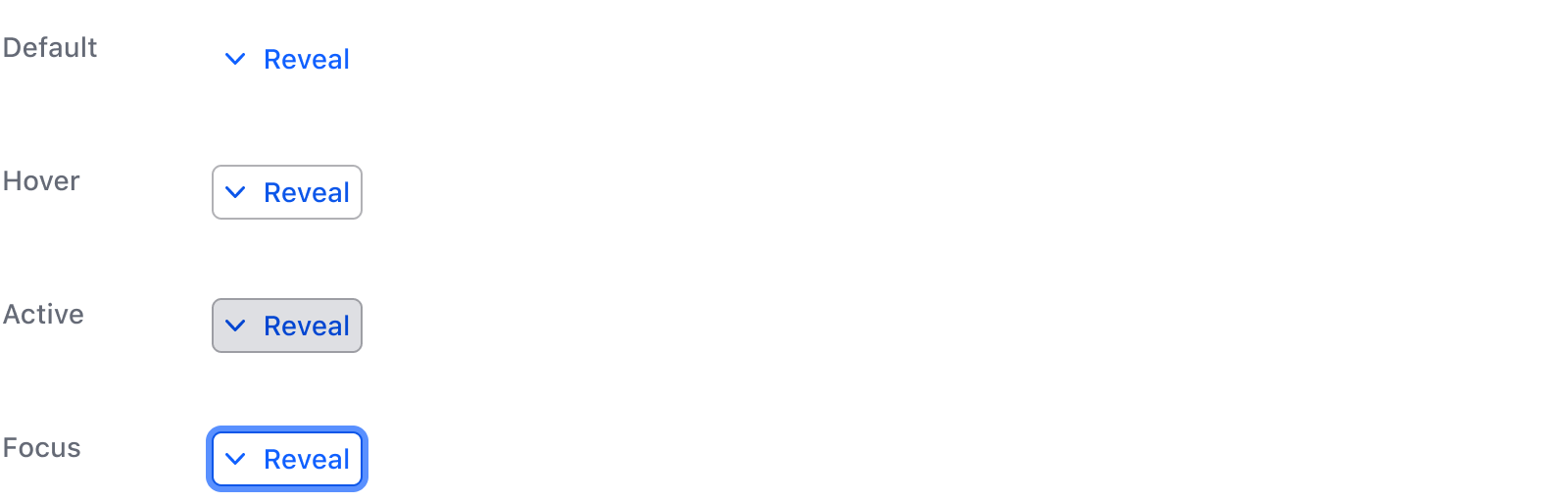
isOpen
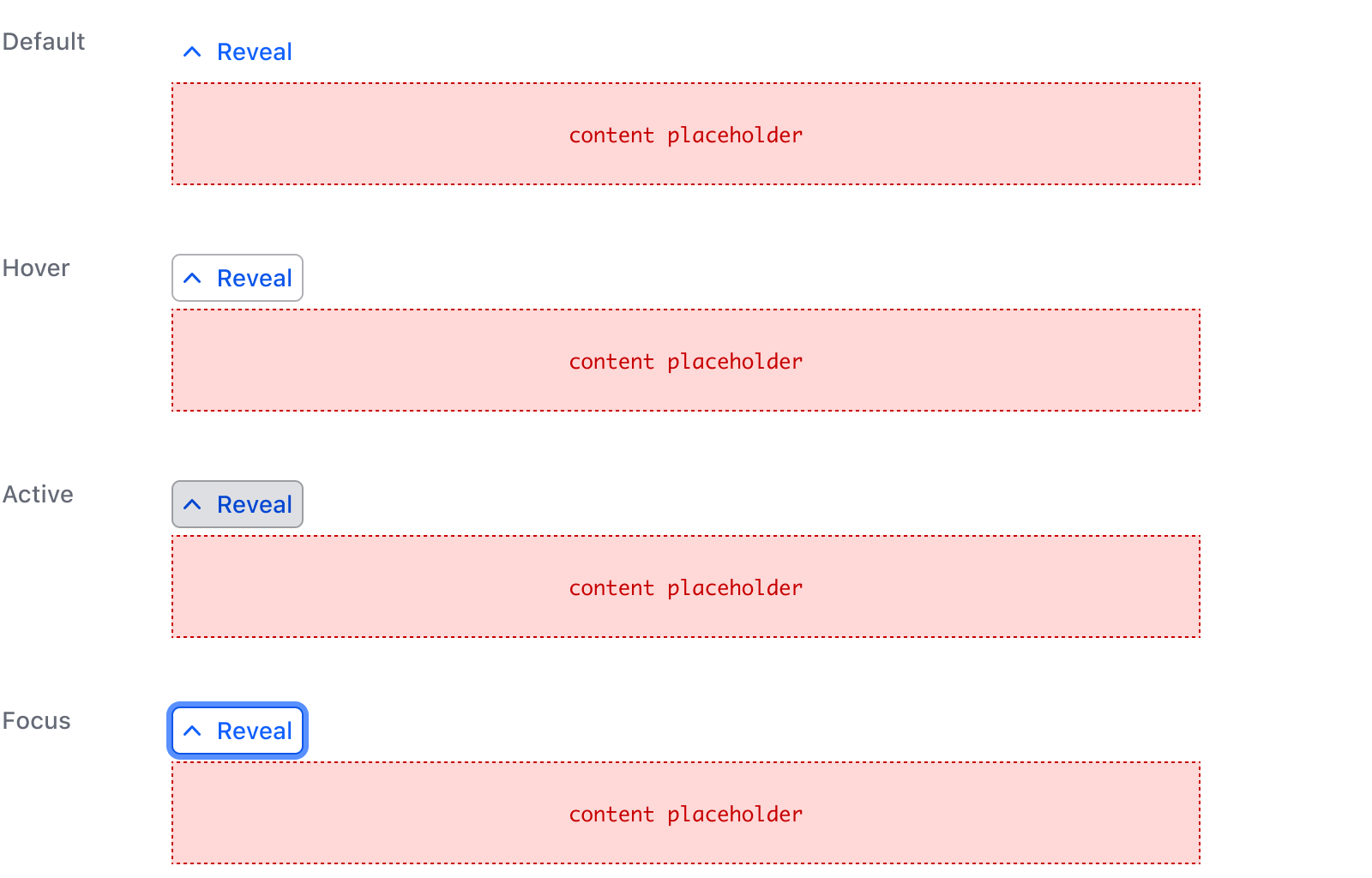
Conformance rating
Reveal is conformant if the text does not change when the user interacts with the toggle button. In cases where the button text does change upon interaction, the toggle button is not conformant.
Applicable WCAG Success Criteria
This section is for reference only. This component intends to conform to the following WCAG Success Criteria:
-
1.1.1
Non-text Content (Level A):
All non-text content that is presented to the user has a text alternative that serves the equivalent purpose. -
1.3.1
Info and Relationships (Level A):
Information, structure, and relationships conveyed through presentation can be programmatically determined or are available in text. -
1.3.2
Meaningful Sequence (Level A):
When the sequence in which content is presented affects its meaning, a correct reading sequence can be programmatically determined. -
1.4.1
Use of Color (Level A):
Color is not used as the only visual means of conveying information, indicating an action, prompting a response, or distinguishing a visual element. -
1.4.10
Reflow (Level AA):
Content can be presented without loss of information or functionality, and without requiring scrolling in two dimensions. -
1.4.11
Non-text Contrast (Level AA):
The visual presentation of the following have a contrast ratio of at least 3:1 against adjacent color(s): user interface components; graphical objects. -
1.4.12
Text Spacing (Level AA):
No loss of content or functionality occurs by setting all of the following and by changing no other style property: line height set to 1.5; spacing following paragraphs set to at least 2x the font size; letter-spacing set at least 0.12x of the font size, word spacing set to at least 0.16 times the font size. -
1.4.13
Content on Hover or Focus (Level AA):
Where receiving and then removing pointer hover or keyboard focus triggers additional content to become visible and then hidden, the following are true: dismissible, hoverable, persistent (see link). -
1.4.3
Minimum Contrast (Level AA):
The visual presentation of text and images of text has a contrast ratio of at least 4.5:1 -
1.4.4
Resize Text (Level AA):
Except for captions and images of text, text can be resized without assistive technology up to 200 percent without loss of content or functionality. -
2.1.1
Keyboard (Level A):
All functionality of the content is operable through a keyboard interface. -
2.1.2
No Keyboard Trap (Level A):
If keyboard focus can be moved to a component of the page using a keyboard interface, then focus can be moved away from that component using only a keyboard interface. -
2.4.3
Focus Order (Level A):
If a Web page can be navigated sequentially and the navigation sequences affect meaning or operation, focusable components receive focus in an order that preserves meaning and operability. -
2.4.6
Headings and Labels (Level AA):
Headings and labels describe topic or purpose. -
2.4.7
Focus Visible (Level AA):
Any keyboard operable user interface has a mode of operation where the keyboard focus indicator is visible. -
2.5.3
Label in Name (Level A):
For user interface components with labels that include text or images of text, the name contains the text that is presented visually. -
3.2.1
On Focus (Level A):
When any user interface component receives focus, it does not initiate a change of context. -
3.2.4
Consistent Identification (Level AA):
Components that have the same functionality within a set of Web pages are identified consistently. -
4.1.2
Name, Role, Value (Level A):
For all user interface components, the name and role can be programmatically determined; states, properties, and values that can be set by the user can be programmatically set; and notification of changes to these items is available to user agents, including assistive technologies.
Support
If any accessibility issues have been found within this component, let us know by submitting an issue.